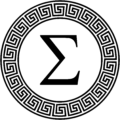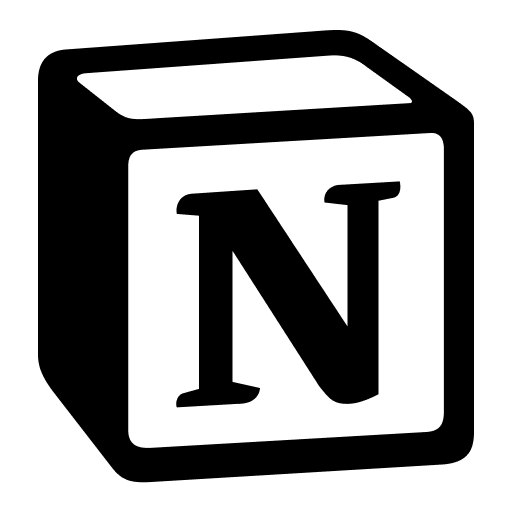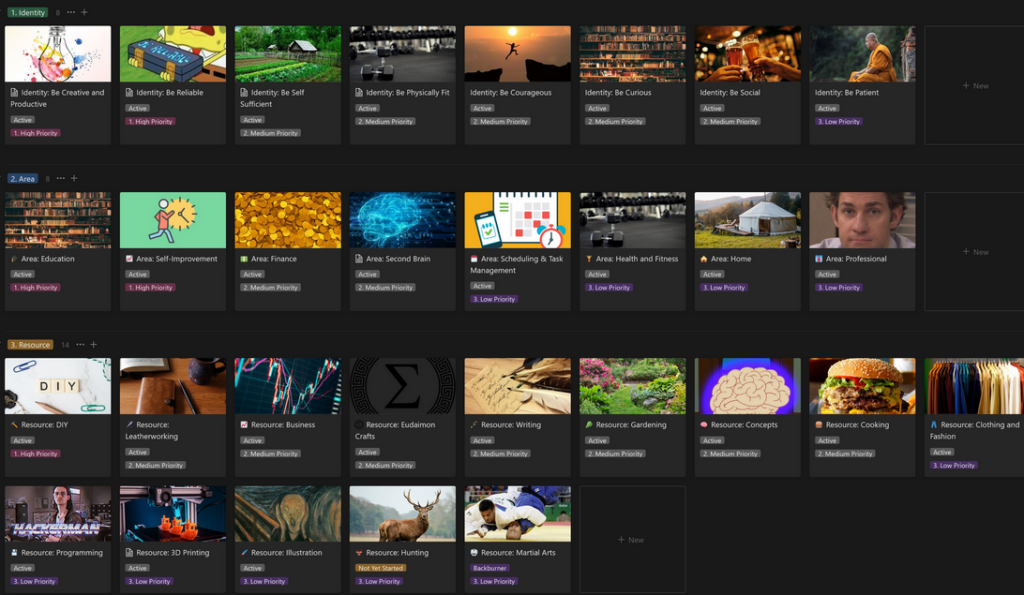Notion is both praised and criticized for its immense versatility and configurability. These things are both gifts and curses – the ability to tinker endlessly with systems often comes at the cost of countless hours spent NOT doing the tasks you’re trying to manage, and it’s easy to over-complicate the system or make the managing it impossible. I’ve had this problem with Notion in the past – I’ve heard the software described as ‘lego for adults’ and I definitely get it, I like to play with it, make new databases and splash pages and everything else. Still, at the end of the day, what I want out of Notion is a tool to help me achieve my goals, rather than just a toy, and so I’ve spent a lot of time trying to come up with the right method. I’ve gone into detail on my wider system here, and discussed my note-taking method here. Today I’ll focus on a vital part of any system for most people – task management.
Tasks and Projects
A to-do list on its own is usually sufficient to get things done, but the introduction of ‘projects’ always helps me focus in when I need to, and also helps me recognize when I have too much (or not enough!) on the go. If your active projects list is dozens of items long, it might be time for you to take a few hours to reflect on which ones you’re actually working towards, which ones can wait, which ones you don’t even really care about. So how do we define tasks and projects?
A project is made up of tasks, and has a definite end condition. Whether that’s a deadline, an outcome, or both, I try to avoid having projects be a place for nebulous, open-ended things and routines. I’ve talked about it here, where those sorts of things are stored in ‘Areas’ and ‘Resources’. What makes a good task-project system? I’d argue there’s three key aspects:
- Projects that have a defined criteria for success.
- Tasks that itemize what you need to do meet those success criteria.
- The ability to quickly and easily see a list of tasks associated with a given project.
The Task Setup – Board View
How to set up a task database is usually a matter of preference – some people like lists, others boards, others calendars. I’m going to advocate for the one I use the most, with the caveat that I frequently use other views too. The ‘board view’ organized by ‘status’ is how I generally keep track of my tasks, and I make use of several statuses to do it. They are:
- Inbox
- To-Do
- Docket
- In Progress
- Done
The system is fairly simple – it tends to progress from left to right. All tasks start in the ‘inbox’, which is the default status on creation. This catches everything even if you don’t include any metadata – like if you want to quickly capture a task, just create it in your task database and process it later. Once it’s been processed – which in my case usually means assigning it an urgency, a point value for my reward system, and if relevant, a project – it’s placed into ‘to-do’ or ‘docket’. What’s the difference? Well, the ‘docket’ is essentially a more exclusive to-do list. To-do lists, I find, tend to start getting bloated pretty quickly, but I keep a general rule to limit my docket to 10 items or less. I usually plan my docket at the start of the week – I’ll get to that shortly – though I allow myself to introduce new items to it at any time. All items are sorted first by urgency and then by ‘last edited’, which means sometimes taking a look at the items that have been pushed to the bottom for a sort of freshness tracking.

So that’s all well and good, what about “The ability to quickly and easily see a list of tasks associated with a given project”? Let’s dig into ‘projects’ a little bit and make use of templates – I’ll use the opportunity to explain how to use this system to plan your week.
Projects and templates
So now you’ve got an idea for how to structure your tasks, the next part is projects. Projects can really be any collection of tasks with a success criteria, but the example I’ll use here is a ‘Weekly Agenda’ project I use every week. I actually make use of an ‘Area’ to help manage my ‘Agendas’ projects, which is another aspect of my system identified in my second brain tutorial, but the agendas themselves are projects, and you can just as easily use a filtered view in your project database to get a similar summary.
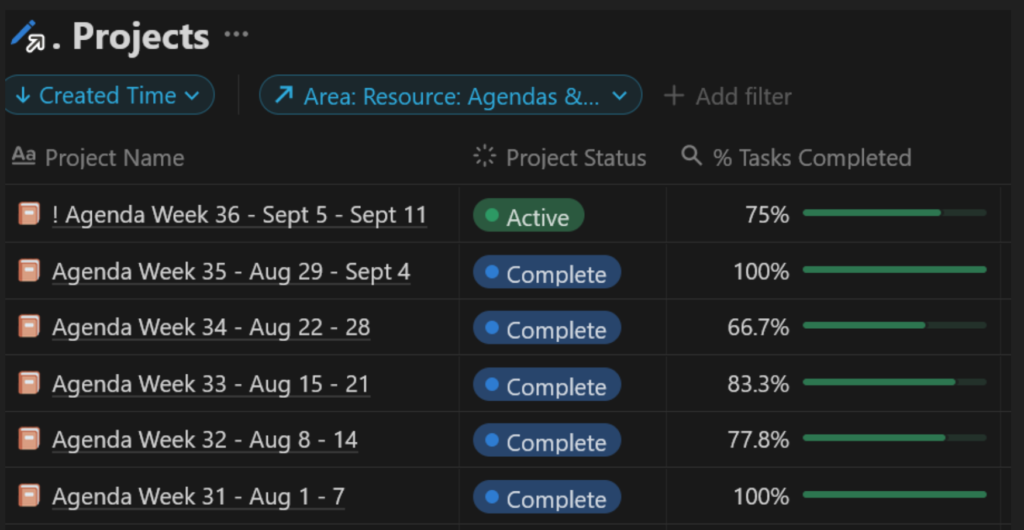
Every agenda makes use of my standard ‘project’ template I use for all projects – what this template does is creates a linked view to my task database filtered on that project (in the template you simply filter on the template you’re editing, and Notion will do the rest when you utilize the template), and the same for my ‘Inputs’ database which is where I keep all my notes. Now, at the start of the week I’ll review my to-do list and begin assigning tasks to that week’s agenda. I pick first from the ‘docket’, and then start picking from the to-do list or priority projects. All of this is done with a ‘Relationship’ property, and the system works the same way for any project – relate tasks that are for that project to the project, and then your project template will list them for you.
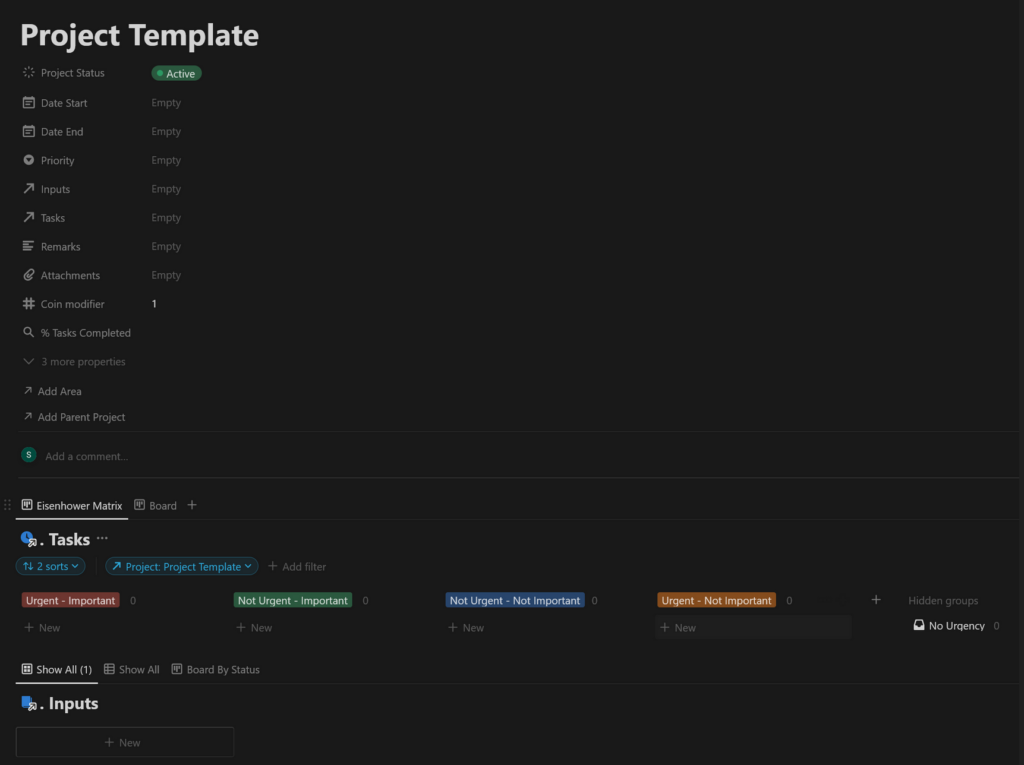
A task can have more than one project – writing an article may be its own project and an agenda item, for example. The distinction being that if, say, the process of writing an article had several steps (idea, research, writing, posting) – I could select the first 2 for my agenda for the week and then work from the agenda. Or, if I’m focusing on that project, I can work from the project view for a complete list of tasks.
I hope this basic overview gave you some ideas of your own for how to structure your tasks and projects. Having a good system in place can be really valuable, especially if you find your number of tasks overwhelming and tend to have a large to-do list. Being able to create smaller to-do lists based on projects can help narrow your focus and protect you from the barrage of various responsibilities competing for your attention. A system like this lets you zoom out for a general overview, and zoom in as needed on your priorities using a weekly agenda, a docket, or a project-specific task list.