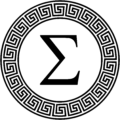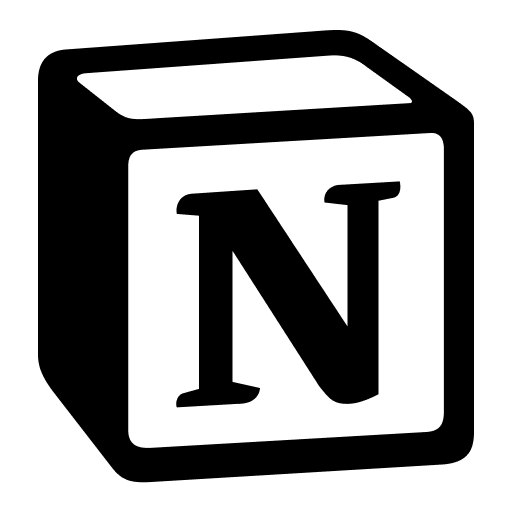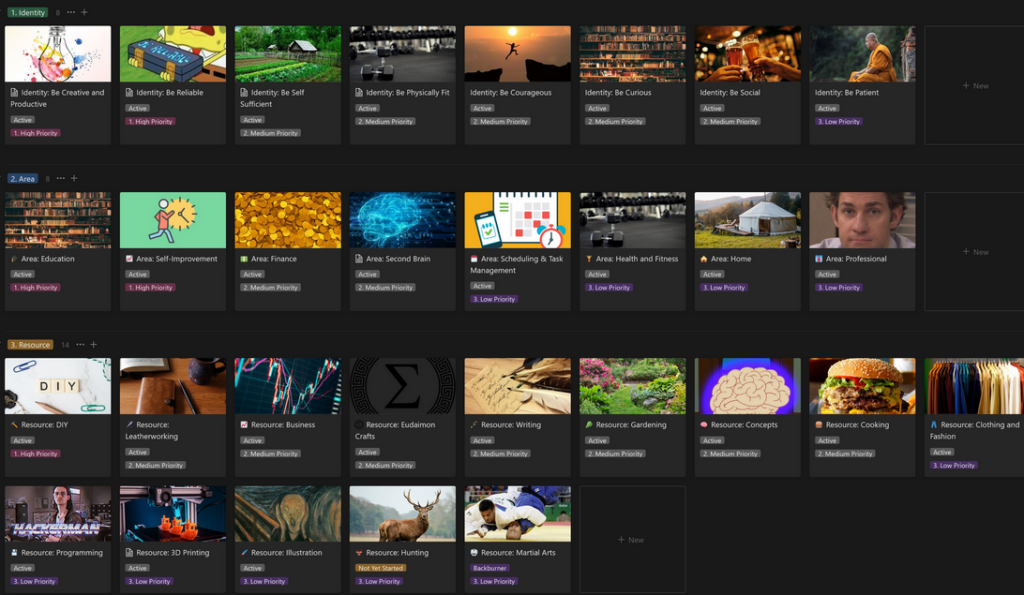I recently moved my ‘Second Brain’ out of Obsidian and into Notion. It was a hard decision, because Obsidian has a multitude of strengths and some really cool features. What I’m going to be talking about today is functional in either – I started using the system in Obsidian, and then when I moved to Notion I tried to emulate it. Both have their strengths, and I’ll go over that. If you want to find out how I structured my general Second Brain in Notion you can check out my article here, but to get a functional system of literature and concept notes is actually extremely simple and can be quickly integrated into whatever existing system you have.
The Act of Refining Knowledge Into Wisdom
“To attain knowledge, add things every day. To attain wisdom, remove things every day.“ —Lao Tzu
Sometimes I go through my notes on a book, or from a course, and encounter an unholy deluge of information. I have a tendency, especially in courses, to jot down too much. It makes review a nightmare, and really takes a fair bit of the utility of having notes away – at a certain point you may as well re-watch the video or reread the book. It’s possible, even easy, to collect too much knowledge, especially when we have internet access and digital books. With google at our fingertips, we have a near infinite font of knowledge, good and bad, useful and useless, at all times. What we are starved for is wisdom. We need to cultivate the ability to control that immense fire-hose of information blasting us at all times, and turn it to our advantage. Napoleon Hill observes “Any man is educated who knows where to get knowledge when he needs it, and how to organize that knowledge into definite plans of action.” The ability to utilize knowledge in practice, I propose, is what constitutes wisdom. To take what you know and apply it effectively to your goals, your aspirations and your projects – to refine the fire-hose of information and take out what you need, when you need it. This system is used with that in mind, to refine concepts – useful concepts – to make us wiser, not just more knowledgeable.
The Structure
In this system, there are three kinds of notes. Literature Notes, Concept Notes, and everything else. So let’s go over that real quick.
- Literature Notes – I got this concept from Sonkhe Ahrens’ “How to Take Smart Notes”, which has its roots in a system of note-taking called the Zettelkasten system. The fundamental principle of a literature note is that it’s source material. No, it doesn’t need to be War and Peace or A Midsummer Night’s Dream, literature here is to describe the body of knowledge that isn’t your own. The books and articles you read, the videos you watch, the classes you take. Each, if you’ve taken notes on it, gets a Literature Note, which contains some relevant bibliographical information – such as the author and a link to the source content. This is also where you take all your notes on the material you’re consuming. If you’re reading Aristotle’s Politics, all your notes on the book goes in that literature note. This, beyond being a convenient ‘no need to think about where my notes belong’ organizational structure also makes sourcing and citing your knowledge fairly easy, and allows you to go back for more, if you need to.
- Concept Notes – Concept Notes are a little different than literature notes. I describe them as ‘evergreen’, notes that can change and evolve over time. They’re often fed by Literature Notes, and sometimes by your own imagination. They don’t ‘belong’ to any particular body of work, but occupy a place of their own. If Aristotle’s Politics is a literature note, ‘Politics’ itself is a concept note. Or ‘Democracy’, ‘Ethics’, ‘The Golden Mean’. Some of these concepts are strongly informed by one piece of literature, such as ‘The Golden Mean’ being a concept often touted by Aristotle, but it stands on its own as something you can play with and understand separate from what Aristotle might have to say about it. You might read several books or watch several videos on the subject, each with their own literature notes, and as you go through them, all of them will feed your concepts – with the best knowledge, and with the intention of generating wisdom. This is your intellectual playground, a place you have ownership of, a place you can come to your own conclusions and explore ideas. It’s also a place you can quickly reference, especially for concrete concepts. If you’re studying math and have concept notes for, say, the quadratic equation, this can be a home for that equation, a convenient cheat-sheet that you can refer to throughout your math journey, without needing to remember exactly what lesson you learned it in.
- Everything else – Lots of us take a lot of notes. Many of these notes are of temporary utility, such as a grocery list, or a reminder to do something. This is your bucket for anything that doesn’t intuitively fit into one of the above categories.
How I utilize this structure in my Second Brain
As mentioned, I first started using this system in Obsidian. The app is well-adapted to this sort of process and if it appeals to you, I encourage to give the system a go in Obisidan. I had a plugin that could search my Zotero bibliography and create a note with a template in a folder called Literature Notes, and so my workflow was always:
- If I’m referring to a Literature Note, create a Zotero entry (usually via their web-clipper)
- Use the plugin to find the Zotero entry and pull it into Obisidan’s “Literature Notes” folder.
- Record all my notes on the subject inside this note.
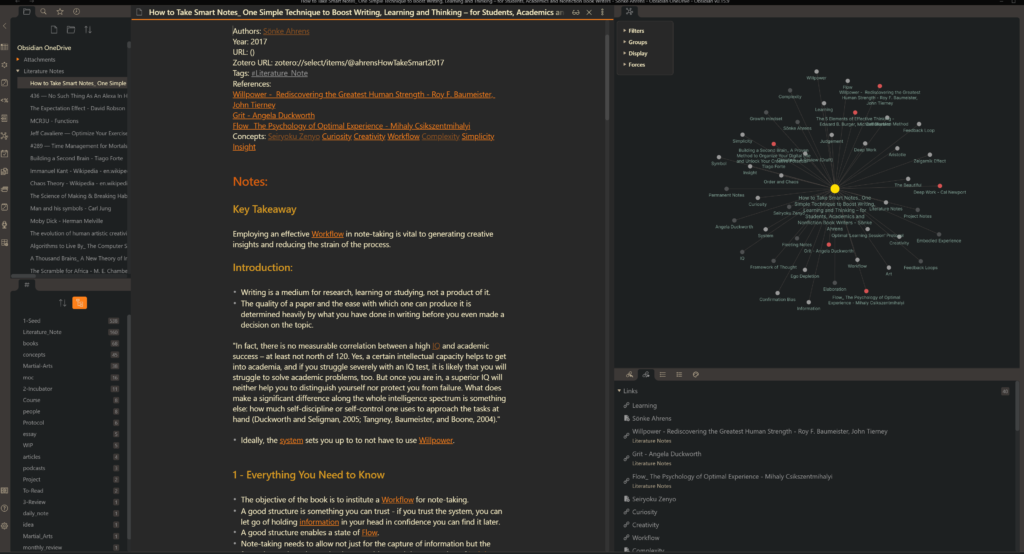
This is what it looked like in Obsidian, and I’ll be honest – I love how Obsidian looks. I really like the ‘Graph’ view, and the way it visualizes the connections between all your notes is just wonderful. You form a networked constellation of thoughts and ideas, and its structure is less hierarchical than Notion’s, which makes it fun to explore and look for serendipitous connections, and connections of connections. You get to see sometimes that many concepts and literature notes lead back to one place. There was a sacrifice involved in moving to Notion that I was reluctant to make, but I’ll explain some of Notion’s own benefits as I get into the nitty-gritty of my new process.

So, Notion!
Alright, I’ve gushed over Obsidian enough for now. Let’s talk about Notion. I won’t be derailed by discussing my entire Second Brain system, which was a major impetus for moving into Notion, since I explained it in an earlier article linked above. Instead, I want to show you the similar, but slightly different, method I utilize now.
All of my notes are stored in a database called “Inputs”, but you could just as easily call it “Notes”, “library”, whatever you like. Inputs was general enough for my purposes in my system, and I wanted to engender an idea that the notes I take are NOT the output of my studying. They are intended to produce things – whether it’s an article, a craft project, a workout, or a new kitchen renovation. I digress – we have a database, and in its simplest form we have a “Select” field with two categories, “Literature Note” and “Concept Note”.
Notion has its own system of linking between things. There’s a few ways you can go about it – many people use Database relationships, which is a lot less painful than it used to be, but I still find it a bit unwieldy and it takes you out of the flow of writing, since you need to go up to the database properties to add it. Instead I prefer to use Backlinks. You may have noticed in Notion that if you type the @ symbol you get a menu of prompts, one of which is “Link to Page” – and if you’ve typed anything after the @ you also get a prompt “New page in…” at the bottom. Well, this is where the magic happens. As you go through your literature note, you can start identifying the key concepts of the book – if it’s politics, you can type @politics. Notion will then do a search – if it comes up with a note called “Politics” it’ll be on the menu, and you can link it. If it doesn’t, you can create that new note – and even create it from a template – for example, my ‘concept note’ template sets the “type” to ‘concept note’ and gives it a little thought bubble icon so I can quickly identify them as concept notes.
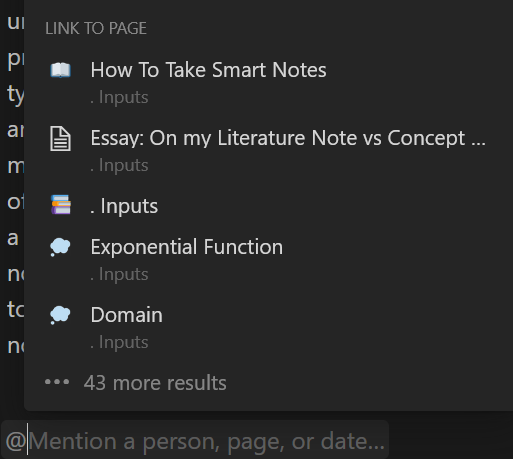
This menu can sometimes get a bit messy, especially if you have a lot of content, but so far I’ve found that I can usually find a note within a few seconds. It’s not quite as lightning fast and seamless as Obsidian, but it’s the closest I’ve managed to get in Notion, and it’s pretty versatile. Once it’s created, it also forms a ‘backlink’ in that new note, that informs you that another note has referenced it.
So a concept note will have a convenient list of every literature note (or other concept note) you made a link to it in.
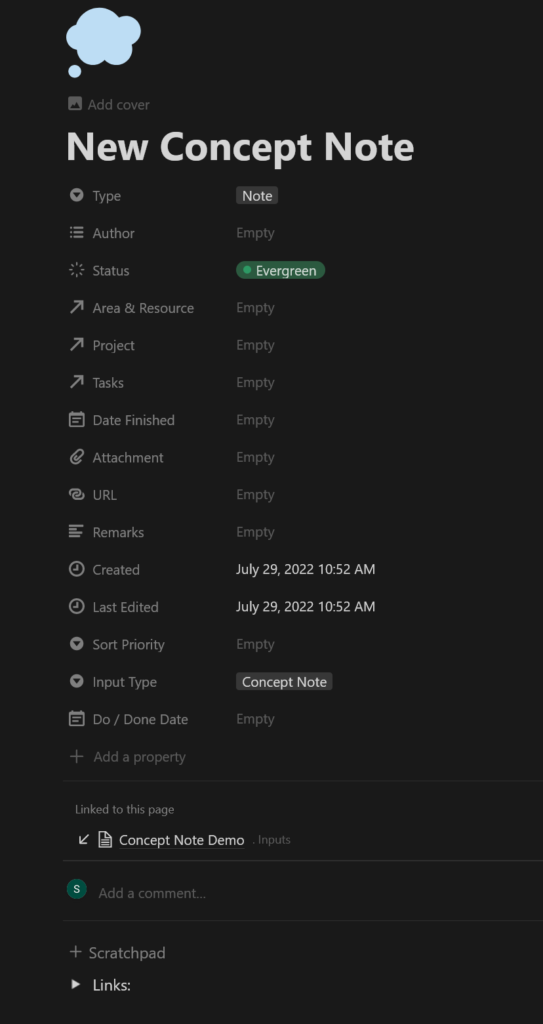
Bonus – My AutoHotKey script
But you know, I like things to be as quick and easy as possible, and when creating concept notes I don’t want to navigate menus. I want it to be quick, easy, and not distract me from the actual task of note-taking. So I decided – in my extremely limited scripting capacity – to create this script AutoHotKey.

The comments in green describe each action in the script. Basically when I hit ctrl J (mapped to a hotkey on my mouse) the script runs through a sequence of actions to automatically turn the highlighted text into a concept note. It takes like two seconds – I put the pauses in there because sometimes Notion takes a second to respond, and if they run off simultaneously it doesn’t quite work. It’s a bit of a bootstrapped solution, slightly inelegant, but it works and it’s zippy enough for my purposes. This is how it looks in real time when I hit the hotkey:

If you want to try out Autohotkey (which I also recommend as a fun baby’s first coding experiment) you can find it here.
Synced Blocks
Synced blocks is one of those Notion features I totally slept on. It was an innovation that happened after I’d picked up and learned the software, and I never really bothered to think about how useful they can be. In this new system, they provide a really interesting edge over Obsidian.
One problem I had with Obsidian was the potential for obsolete information. Sometimes I’d put something into multiple concept notes, only to refine that idea later and suddenly be faced with a problem – do I go find the old information and replace it everywhere? This is tedious and generally a waste of time. There is a principle in managing data that rather than having copies of the data everywhere, you should have it in one place, and point to it. If it changes in the one place, it changes everywhere – and that’s what synced blocks do.
So often, when I’m creating a Concept Note, that Concept Note becomes my source of truth. If I’m pulling information from it to somewhere else, I’ll do it as a synced block. That way, if I change the information in the concept note – or in any of the other notes – it’ll change it everywhere. This, in my opinion, is awesome functionality, and one of the features that gives it a big leg up.
So what does it look like in practice?
Here’s an example of a concept note I threw together – the note is titled “Kettlebell” and inside it I put a sample kettlebell workout – which links to a few other concept notes on the particular movements.
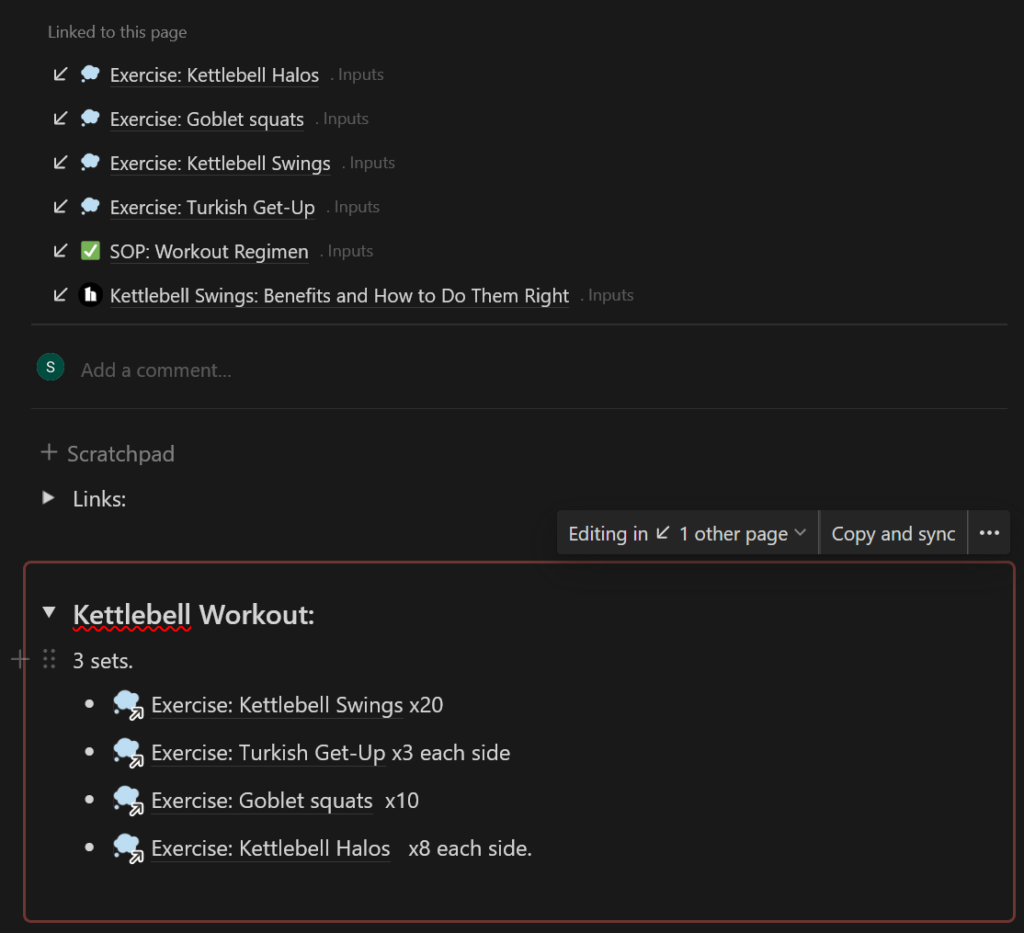
As you can see, in the ‘linked to this page’ backlinks area a few are mentioned – namely the exercises (which name the kettlebell note in them) as well as a few others, like my weekly exercise regimen – inside which also has a synced block with the kettlebell routine. So if I ever change what I have in my ‘kettlebell workout’ synced block, either in that concept note or my weekly workout regimen, it’ll update for both. There is also a related article I saved using the ‘Notion Saver’ firefox addon, which is essentially an improved Notion Web-clipper.
I hope this article has given you some inspiration for your own note-taking process, regardless of what system you use it in. Modern digital technology is a game-changer for how we can store and organize our notes, and sometimes there’s a great payoff to leaning into some of the new functionality we have with linking between content. Using this system you can generate a sort of personal wikipedia, limited to the stuff that’s important to you.